Shortcuts app on an iOS device enables you to set your actions automatically to quickly perform them when needed. If you’re like a lot of other people that have created shortcuts, you must know about managing the same without hunting them from the list.
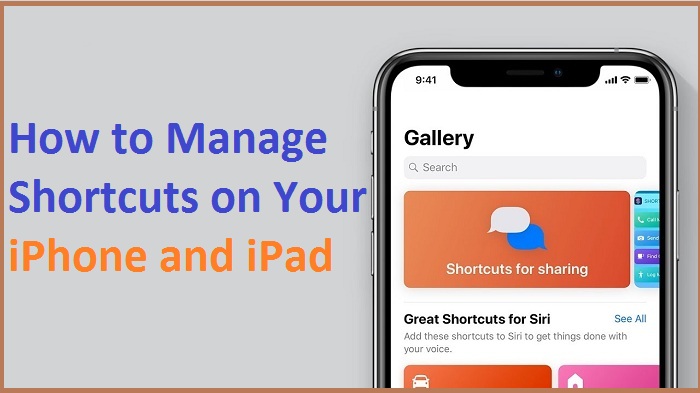
To organize your library more efficiently, follow the guide below to save yourself the struggle.
Organizing Shortcuts in Your Library
The steps to organizing the shortcuts in your library are:
- Go to the ‘Shortcuts’ app.
- Click on the ‘My Shortcuts’ tab on the bottom of the screen.
- Next, tap on the ‘Edit’ option in the top-left corner.
- Tap and hold on the shortcuts and drag them to the new place.
- When you’re done organizing the shortcuts, click on the ‘Done’ option in the top-left corner.
Note: The changes you make to the ‘Shortcuts’ app will also sync across all other devices logged in with the same Apple account.
Organizing Shortcuts in Your Library in iOS 14
The steps to organizing the shortcuts in your library in iOS 14 are:
- Go to the ‘Shortcuts’ app.
- Click on the ‘My Shortcuts’ tab.
- Select ‘All Shortcuts’ if the shortcuts library option doesn’t appear.
- Click on the ‘Select’ option on the top-right corner.
- Tap and hold the shortcuts until they start juggling. Now move the shortcuts to the desired place.
- Once organized, hit the ‘Done’ button.
Duplicate or Delete Shortcuts in Your Library
The steps to duplicate or delete the shortcuts in your library are:
- Go to the ‘Shortcuts’ app.
- Click on the ‘My Shortcuts’ tab.
- Select the ‘Library’ tab.
- Next, tap on the ‘Edit’ option in the top-left corner.
- Select the shortcuts you want to duplicate or delete.
- Click ‘Duplicate’ to create a copy of the shortcut. Else, tap on the trash icon to delete the shortcut.
- Select the ‘Delete Shortcut’ option to proceed to delete the shortcut.
Duplicate or Delete Shortcuts in Your Library in iOS 14
The steps to duplicate or Delete the shortcuts in your library in iOS 14 are:
- Go to the ‘Shortcuts’ app.
- Click on the ‘My Shortcuts’ tab.
- Select ‘All Shortcuts’ if the shortcuts library option doesn’t appear.
- Click on the ‘Select’ option.
- Select the shortcuts that you want to duplicate or delete.
- Hit the ‘Duplicate’ or ‘Delete’ option to create a copy or delete a shortcut, respectively.
- Click on the ‘Delete Shortcut’ option to confirm deleting the shortcut.
Organizing Shortcuts in the Today View
Before proceeding further, make sure that you’ve added the Shortcuts Today View widget to the Today View.
The steps to organizing shortcuts in the Today View are:
- Go to the ‘Today View’ window by swiping right on your device.
- Locate the Shortcuts widget and tap on the arrow icon on the top-right corner of the same.
- Click on the ‘Customize in Shortcuts’ option.
- Select or deselect the shortcuts you want to add or remove from the widget.
- Change the order of the shortcuts by holding on the three horizontal lines icon and dragging it upwards or downwards.
- Once organized, tap on the ‘Done’ option.
Creating Folders in Shortcuts
The steps to create folders in Shortcuts are:
- Go to the ‘Shortcuts’ app.
- Click on the ‘My Shortcuts’ tab.
- Click on the ‘Create Folder’ button on the top-right corner of an iPhone and the lower-left corner on an iPad.
- Assign a name to your folder.
- Opt a ‘Glyph’ for your folder.
- Hit the ‘Add’ button.
Adding Shortcut to a Folder
The steps to add shortcuts to a folder are:
- Go to the ‘Shortcuts’ app.
- Click on the ‘My Shortcuts’ tab.
- Select ‘All Shortcuts’ if the shortcuts library option doesn’t appear.
- Click on the ‘Select’ option.
- Select any shortcuts that you want to add to a folder.
- Select the ‘Move’ option.
- Click on the folder to move the shortcuts.
This is it! It sounds crazy going along all these steps to use the ‘Shortcuts’ app on your iPhone and iPad, but once you get a hold of it, it’ll become a go-to option for you.
Hey there, I’m Oliviya . I’m a web developer living in USA. I am a fan of photography, technology, and design. I’m also interested in arts and web development. You can read my Blog, Setupost
Source: https://setupost.com/how-to-manage-shortcuts-on-your-iphone-and-ipad/